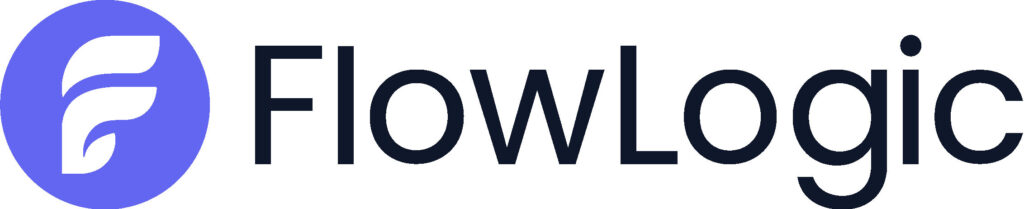How can we help?
Welcome to our Support Portal. Search for answers using the search box below, or create a support ticket if you cannot find your answer.
< All Topics
Print
07 – Forms and Automations
PostedJuly 22, 2025
UpdatedAugust 22, 2025
ByDaniel Garvey
In this session, we’ll walk through two powerful areas:
- FlowLogic Forms: Learn how to customise existing forms, create new ones, control where they appear in the system, and manage permissions for secure access.
- FlowLogic Automations: Discover how to set up automated notifications and alerts that support compliance, improve communication, and reduce the risk of missing important updates.
This session is perfect for System Admins, Compliance Officers and Operations Managers looking to maximise system flexibility and control.
- Introduction and Session Overview: Daniel introduced the session, mentioning that it would cover forms and automations in Flowlogic. He explained that the session would be divided into two parts: forms and automations, and provided a brief overview of his background and experience.
- Session Introduction: Daniel welcomed the participants and outlined the session’s agenda, focusing on forms and automations in Flowlogic. He mentioned that the session would be divided into two parts: forms and automations.
- Background: Daniel provided a brief overview of his background, highlighting his experience as an onboarding specialist with Data Nova for over four years and his prior experience implementing Flowlogic in his previous organization.
- Forms and Sections: Daniel discussed the importance of understanding how Flowlogic stores data in forms and sections. He used the analogy of a filing cabinet to explain the structure and emphasized the importance of only entering data once to maintain data integrity.
- Data Storage Analogy: Daniel used the analogy of a filing cabinet to explain how Flowlogic stores data. He described sections as drawers, primary records as suspension folders, and secondary records as manila folders within those suspension folders.
- Data Integrity: Daniel emphasized the importance of entering data only once to maintain data integrity. He explained that data should be structured correctly to ensure that it can be easily referenced and used within the system.
- Form Design and Editing: Daniel demonstrated how to edit a form in Flowlogic, using the example of changing a checkbox field to a radio list. He explained the importance of being cautious when changing field types and provided tips on how to manage form design effectively.
- Editing Forms: Daniel demonstrated the process of editing a form in Flowlogic, specifically changing a checkbox field to a radio list. He highlighted the steps involved in accessing the form editor and making the necessary changes.
- Field Type Caution: Daniel stressed the importance of being cautious when changing field types, as it can affect existing data and system functionality. He advised against changing field types for forms that already have data.
- Form Design Tips: Daniel provided tips on managing form design effectively, such as marking fields as inactive instead of deleting them and using the online guide for detailed instructions on form editing.
- Table View Configuration: Daniel showed how to configure the table view in Flowlogic, including moving fields and hiding the author column to optimize the display of data. He emphasized the importance of keeping field names short and simple for better readability.
- Moving Fields: Daniel demonstrated how to move fields within the table view configuration to optimize the display of data. He showed how to drag and drop fields to change their order.
- Hiding Author Column: Daniel explained how to hide the author column in the table view to save space and improve readability. He showed the steps involved in accessing the advanced settings and making this change.
- Field Name Tips: Daniel emphasized the importance of keeping field names short and simple for better readability. He suggested using short names in the table view to avoid clutter and improve the overall appearance of the data.
- Field Permissions and Read-Only Options: Daniel explained how to set field permissions and read-only options in Flowlogic forms. He provided examples of how these settings can be used to maintain data integrity and control access to specific fields.
- Setting Permissions: Daniel explained the process of setting field permissions in Flowlogic forms, allowing specific user groups to read or write to certain fields. He highlighted the importance of controlling access to maintain data integrity.
- Read-Only Fields: Daniel demonstrated how to set fields as read-only, either on creation or on edit, to prevent changes to critical data. He provided examples of how this can be used in incident reports and other forms.
- Moving Forms Between Tabs: Daniel demonstrated how to move a form from one tab to another within the same section in Flowlogic. He explained that this process helps in organizing forms and ensuring that they are displayed in the appropriate tabs.
- Automations Overview: Daniel introduced the concept of automations in Flowlogic, explaining the different types of automations available: record, roster, timesheet, and report automations. He highlighted the importance of using automations to streamline workflows and ensure timely notifications.
- Types of Automations: Daniel introduced the different types of automations available in Flowlogic: record, roster, timesheet, and report automations. He explained the purpose of each type and how they can be used to streamline workflows.
- Streamlining Workflows: Daniel highlighted the importance of using automations to streamline workflows and ensure timely notifications. He provided examples of how automations can improve efficiency and communication within an organization.
- Creating a Roster Automation: Daniel provided a step-by-step guide on creating a roster automation to notify employees of new shifts. He explained the importance of filtering notifications to ensure that only relevant information is sent to the appropriate recipients.
- Step-by-Step Guide: Daniel provided a detailed, step-by-step guide on creating a roster automation in Flowlogic to notify employees of new shifts. He covered the entire process from selecting the automation type to setting up the notification details.
- Filtering Notifications: Daniel explained the importance of filtering notifications to ensure that only relevant information is sent to the appropriate recipients. He demonstrated how to set conditions and filters within the automation setup.
- Using Groups for Automations: Daniel emphasized the importance of creating specific groups for automations to ensure that notifications are sent to the correct people. He provided examples of how groups can be used to manage incident report notifications and other workflow processes.
- Creating Groups: Daniel emphasized the importance of creating specific groups for automations to ensure that notifications are sent to the correct people. He explained how to create and manage groups within Flowlogic.
- Managing Notifications: Daniel provided examples of how groups can be used to manage notifications for incident reports and other workflow processes. He highlighted the benefits of using groups to target specific user groups for notifications.
Table of Contents