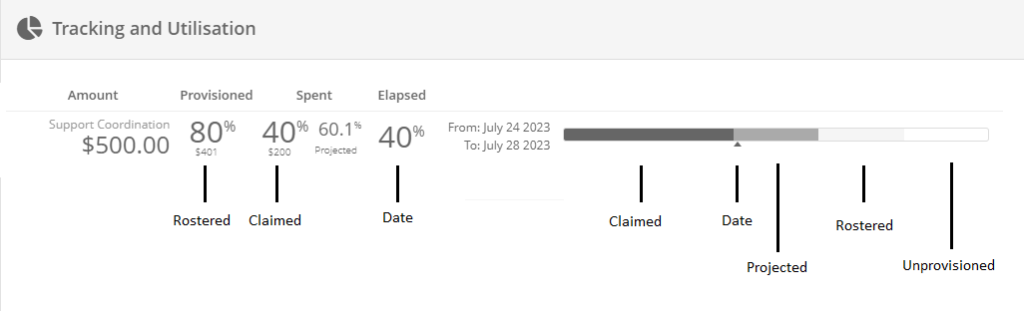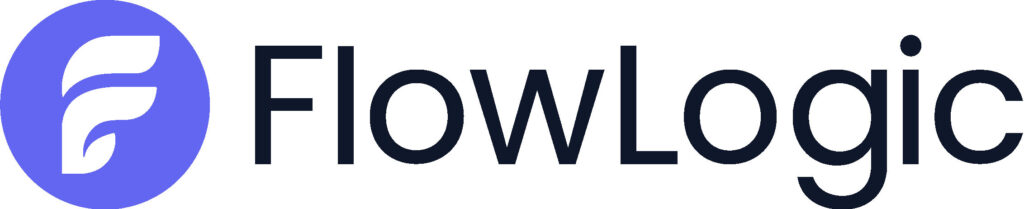Welcome to our Support Portal. Search for answers using the search box below, or create a support ticket if you cannot find your answer.
Funding Allocation Examples
Below are examples of funding allocations that have been setup correctly.
Figure 1. (Self Managed)
Figure 1
In the funding allocation featured in Figure 1, we can see client Bob Smith has two (2) allocated line items that are self-managed. Because these are self-managed we do NOT tick claim to portal. In this example the hours were known relating to each line item, so they have been added in with Flowlogic calculating the total
dollar figure for this allocation.
Figure 2. (Plan Managed)
Figure 2
In Figure 2, Bob’s plan is being managed by a plan manager. To assign this, the selection ‘Nominated Third Party’ is chosen. The plan manger then needs to be selected in the ‘Funding Administrator’s Name’ field. If the plan manager is not present in the drop-down list, it will be required to add the plan manager under the left hand funding administrators section as seen in Figure 3.
Once a Funding Administrator has been named, Flowlogic will generate all invoices claimed from this funding allocation to be created directly for the plan manger.
Under service items three (3) categories have been selected which will cover the entirety of the 01_ codes.
If you’re unsure which line items relate to which categories, the information can be determined in Finance & Payroll -> Service items. Some line items span over several categories.
Finally a total dollar allocated amount has then been given to complete the Funding allocation.
Figure 3. (NDIA / NDIS Managed)
Figure 3
Within Figure 3, Bob’s funding allocation is set up to claim directly to Proda. For all claims to be directed to the funding exchange and sent to Proda, the Funding Administrator needs to be set to: Funding Body. Claim to Portal MUST be ticked and NDIA selected as the Funding Administrator’s name. A NDIA/NDIS funding administrator must be set up within the funding administrators featured in Figure 3.
Once a funding allocation has been correctly set up, it will flow through to various parts of Flowlogic to be utilised and direct the system for invoice generation. This will be able to be used in the roster when selecting client billables as well as any claim forms within the system such as the funding claim form.
You will be able to tell the allocations are pulling through by viewing the billables and having the information available in the Allocated Items as seen in the screenshot below.
Funding Allocation Troubleshooting
If a funding allocation is not pulling through correctly check the following items:
- Is the shift or claim within the date period of the allocation?
- Has an end date been added?
- Has the end date expired?
- Has the funding Administrator’s name been inputted correctly?
- Are the correct line items specified in the funding allocation?
- Has the claim to portal box only been ticked for Proda claims?
Funding Allocation Tracking
Once an allocation
has been successfully created, billables are able to be tied to each funding allocation. This can be done through the roster or single claim forms. This allows for the client’s funding to be tracked and provisioned within Flowlogic to project future spends as well as trend patterns.
Each funding allocation can be separately tracked by opening the assigned record and clicking on the pie chart icon to the right of funding allocation as seen in the below screenshot.
After selecting this pie chart icon you will be presented with the below information.
Tracking and Utilisation:
Within the tracking and utilisation the top box will display the entirety of the funding allocation dollar figure as well as date range.
Elapsed:
Elapsed relates to the percentage of time that has elapsed from the start of the plan specified within the funding allocation to the end of the plan.
Provisioned:
This determines the future trajectory of spends as forecasted within the roster. A percentage of the total provisioned amount will be displayed as well as if the plan is under or over planned based on the forecasted figures.
Spent:
Relates all money currently invoiced to date. Once a shift has been completed or a claim form added the dollar figure will deduct as a spent amount upon invoice export.
Projected Spend:
Takes into consideration the total current spends as well as the projected spends and predicts the percentage of the plan spending over the entire funding allocation period.
Bar Graph:
If more than one Funding Allocation is present and current, the user will be presented with a bar graph of each of the Funding Allocations, as shown below: