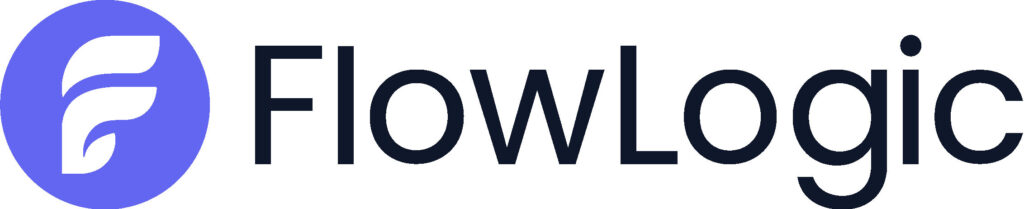Welcome to our Support Portal. Search for answers using the search box below, or create a support ticket if you cannot find your answer.
Record Affinity
Record Affinity Prerequisites
The record affinity tool will allow you to set prerequisites or requirements when rostering based on the clients needs. For example a client may require specific support such as PEG feeding, this requirement would appear when rostering this client with a staff member allowing the system to determine and highlight the staff that have the relevant training marked as completed on their staff record.
It is recommended that you create two forms before continuing, There are 2 sample forms labelled “Participant Needs” and “Staff Skills / Compliance with client Need” that you can utilise as a basis for developing these forms. The forms must be present in both the client section and the staff section.

To ensure that you are capturing the correct information it is recommended to change the limit per primary record to 1. As the affinity will only be able to look at the most recent record, this way you can edit the existing record rather than creating a new one each time the client / staff has new requirements / training.
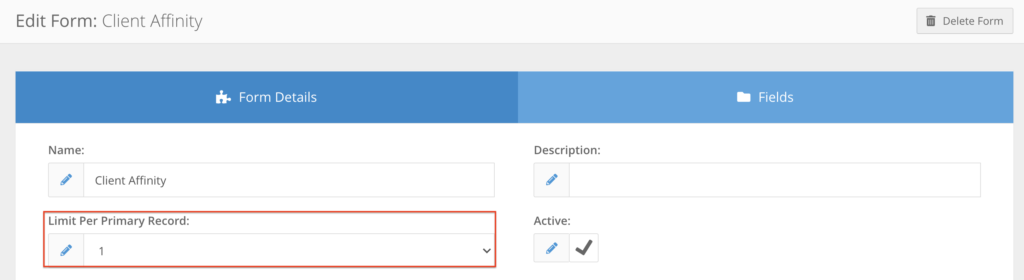
Record Affinity Management
The Record Affinity Management is located up in the top right have corner menu under record management. (The access to this setting is controlled by the right record_affinity).
The Record Affinity Management is split into two separate areas, Lookups and Rules.
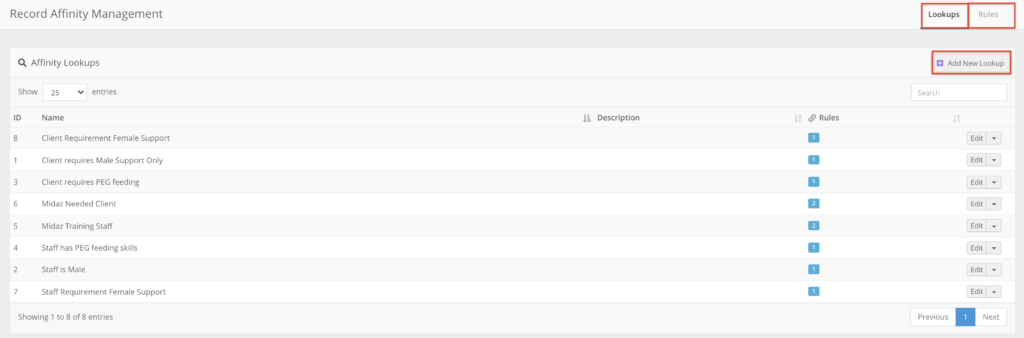
A Lookup is searching for the requirements in the form, therefore, a lookup will be created for the requirement of the client and a second lookup created for the staff members training.
When creating the lookup, you need to choose the section; the form; the field and the value (for checkboxes it would be either yes(checked) or no(unchecked)).
For example, the first step is to set up a client PEG feeding lookup.
Secondly create the staff PEG Feeding lookup.
It is useful to name them client / staff *requirement* for when you are matching the lookups together in the rule.
A Rule joins our two lookups together to create the affinity rules displayed in the roster.
Here is an example of our PEG Feeding rule. The ‘weight’ of the rule can help arrange your staff list in the roster by the most important rule. For example the client may only want female support workers and that is more important than the peg feeding, it should have a higher ‘weight’. The condition / requirement should always be the client affinity lookup and the ‘satisfied’ should always be the staff affinity.
Roster Schedule Resource Matching has three different options:
- Ignore – will display the requirements but allow any staff to be rostered with the client.
- At least one shift resource must match – Will allow staff to be rostered with the client if they meet at least one affinity requirement.
- All shift resources must match – Only allows staff that match all affinity requirements to be rostered with the client.
Warning Level has Three options:
- None – Will not display a warning.
- Optional – Will display the rule as optional, not preventing any actions.
- Mandatory – Will display the rule as mandatory.
Roster Affinity
Once you have finished your affinity rules, and completed the records in your client and staff section. The rules will appear in the roster: