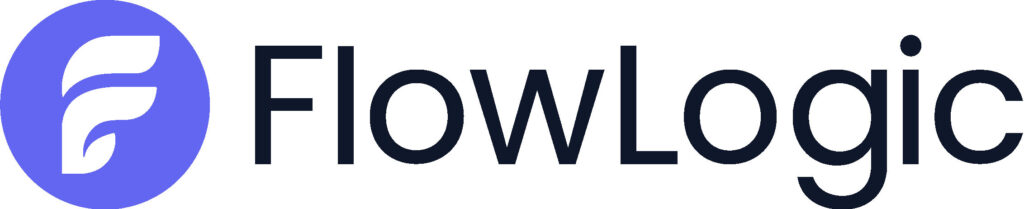Welcome to our Support Portal. Search for answers using the search box below, or create a support ticket if you cannot find your answer.
Risk Assessment Tool
Likelihood and Consequence Dropdowns
FlowLogic now has 2 additional field types that you can add to new or existing forms. They are the Likelihood Dropdown and Consequence Dropdown.
To use them, you can:
- Go to Form Management
- Edit an existing form or create a new one
- Click the ‘Add Field’ button
- Enter a name for the field and select ‘Likelihood Dropdown’ or ‘Consequence Dropdown’ as the field type (the last 2 field type options)
- Save the Form. You do not need to add the options to the dropdowns at this time.
In order to use the risk assessment tool in a given form, at least one likelihood and consequence dropdown must be present. Later on, when you’ve created a Risk Assessment Matrix, you’ll be able to assign your matrix to your form. Then, when you create a new record from that form, the likelihood and consequence values will appear as options that are selectable in the likelihood and consequence dropdowns, respectively.
The Table Layout Wizard
There is a new tab in the form editor labelled ‘Table Config’. You can only access this tab on existing forms (so you’ll need to save a new form before you can see it). If you click on this tab, you’ll be presented with the Table Layout Wizard, which enables you to do the following for a form:
- Manage custom columns to be displayed in a form’s record table.
- Change the display order columns in a form’s record table.
In order to display a record’s associated risk rating in the record table it appears in, you’ll need to create a custom column using the Table Layout Wizard:
Step 1
Go to Form Management and edit a form with a likelihood and a consequence dropdown.
Step 2
Select the ‘Table Config’ tab to view the Table Layout Wizard.
Step 3
Click the ‘ADD’ button to the right of the Custom Columns section. You will be presented with a modal. Enter a name for your new risk rating column and select ‘Risk Rating’ as the column type. An additional input will appear. Select the likelihood and consequence fields in your form as the target fields* using that input. Add a short description and click the confirm button to lock your changes.
Step 4
At this point, you have staged changes in your form’s table configuration. To save these changes, click the button.
You are now ready to create a risk assessment matrix to be used in your form.
Creating a Risk Assessment Matrix
To create a risk assessment matrix and use it in a form, all you have to do is define the likelihood, consequence, and risk levels that you want to your matrix to include, and assign the matrix to that form. When you create your risk levels, you’ll also assign colours to distinguish between the risk levels in your matrix. These colours will highlight the generated risk rating values in your form’s record table – as soon as you start creating records with the form.
To get started open the Risk Assessment Tool in a new tab.
Step 1
Click the ‘NEW MATRIX’ button (this will display a modal for creating the matrix).
Step 2
Enter a name for the new matrix and select your form in the list.*
Step 3
Follow the steps in the modal to create your matrix! Remember to click the button when you’re done entering a label for your risk, likelihood, or consequence levels.
Now, with a matrix created and assigned, you can start creating records with your form!
Trashing a Risk Matrix
If you have Edit and Trash rights to the Risk Assessment Tool, you can remove any matrix from the main screen by clicking the View Details icon and clicking the
button.
Any matrix that has been Trashed can be accessed and restored by accessing the and clicking the Restore Matrix button
Rights Breakdown
The following rights are required for complete operation of the Risk Assessment tool. If you do not access to the Risk Assessment Tool, or require additional Rights, please speak with your FlowLogic Administrator, or contact the DataNova helpdesk
risk_assessment_tool– required in order to access the Risk Assessment Tool from the Record Management menu in the FlowLogic header. With this right, users can view the created risk assessment matrices (but not edit or delete them).risk_assessment_tool_create– required in order to create matrices with the Risk Assessment Tool.risk_assessment_tool_edit– required in order to edit matrices with the Risk Assessment Tool.risk_assessment_tool_trash– required in order to delete matrices, view the Rubbish Bin, and restore matrices in the Risk Assessment Tool.