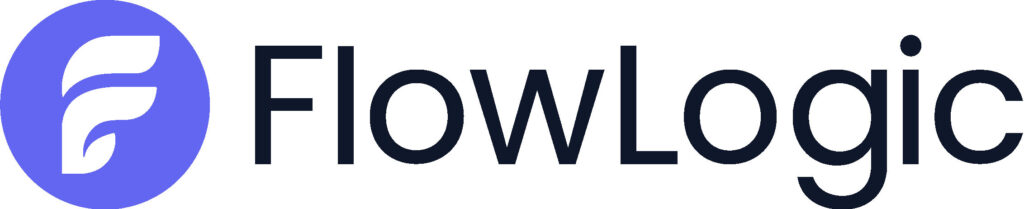How can we help?
Welcome to our Support Portal. Search for answers using the search box below, or create a support ticket if you cannot find your answer.
Creating a Mobile Shortcut
Add a FlowLogic icon to your phone’s home screen so you can easily access your system with one touch.
- While on the FlowLogic login screen on your mobile device, click the browser’s “Settings” button, usually displayed as three dots or lines in the top right corner of your screen. For iPhone/Safari, this may be a Share icon at the bottom of the page.
- Now, click “Add to home screen“. This will take the current internet page you’re on (businessname.flowlogic.com, for example) and create a direct shortcut icon on your mobile home screen.
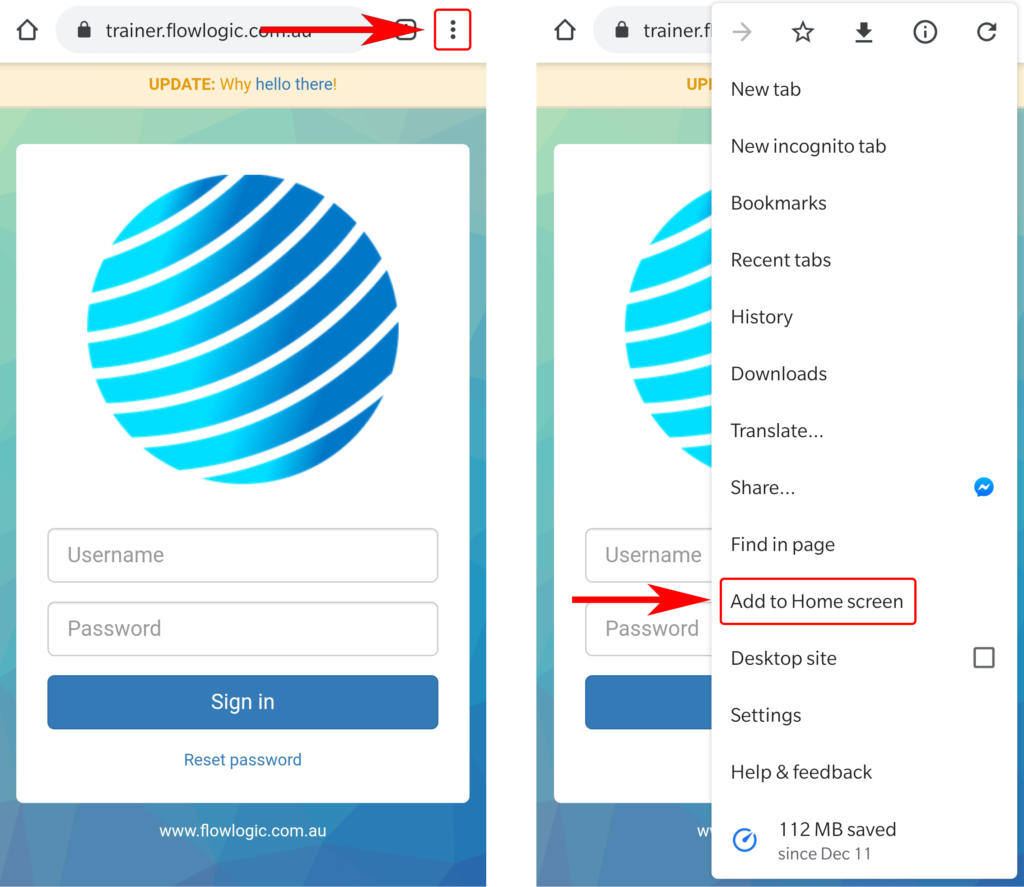
Done! A FlowLogic Icon should now appear on your mobile home screen, along with your other applications.